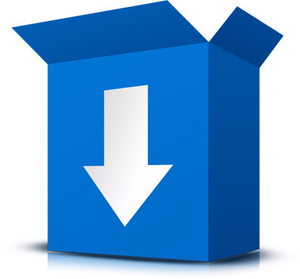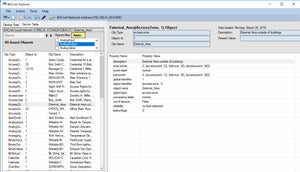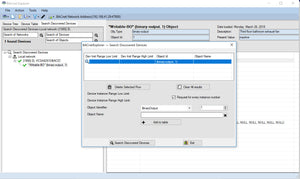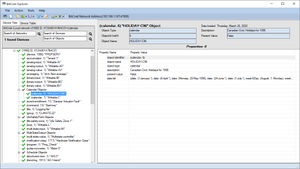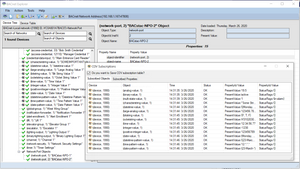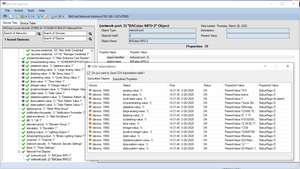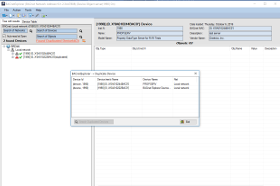$ 199.00
| /
Please select from one of 2 product delivery choices below.
Collections:
Category: B5001 , BACnet , BACnet Explorer , bacnet object browser , bacnet scanner , bacnet viewer , Explore BACnet network , Free BACnet Explorer
Type: BACnet
-
BACnet Explorer for exploring and troubleshooting BACnet/IP and BACnet/MSTP networks and devices. The new version 10 supports Net. Core 6.0, and BACstac/DN 2.2. For only $199 get one of the most popular and user-friendly BACnet Explorer/discovery tool on the market.
More writable properties - see the list here.
SUBSCRIBE TO COV (premium feature) See when the value of subscribed property/object is changed.
SNAPSHOT COMPARISON (premium feature) - with a snapshot feature you can capture what you've discovered on a BACnet network and compare with the existing BACnet Network later. Create as many snapshots as you like and save them in XML file. You can save comparison results in CSV file.
ADD NETWORKS/DEVICES/OBJECTS/PROPERTIES MANUALLY - find hidden network/devices/objects/properties. You can subscribe to COVs after re-discovering added /devices/objects/properties.
SCHEDULE OBJECT VIEWER - see the BACnet Schedules.
CALENDAR OBJECT VIEWER - see the BACnet Calendars.
SUPPORT for most BACnet object types
COPY RESULTS IN TABLE VIEW - copy discovered nodes from the table and paste in any file.
REFERENCES TO OTHER OBJECTS WITHIN THE OBJECTS - Ability to access referenced properties and go back to original ones.
PREMIUM VERSION:
Please keep in mind that the license for the paid explorer is:
- Not Transferable
- Not Replaceable
Because of these reasons, we are able to keep the price low.Your license includes:
- upgrades and updates - you can download and install all BACnet Explorer versions, released during your License period.
- technical support - you can ask the BACnet Explorer Team any questions regarding BACnet Explorer. support@cimetrics.com.Premium features:
COV Subscription
Ability to access referenced properties and go back to original onesSnapshot comparison
Option to save to .csv format with extensive filtering options (premium version);
Option to save a network to xml file and restore from this file (premium version).
Option to save to Engineering Data Exchange format (.EDE)
One year technical support and upgrades
-
See what you can do with our Explorer:
Explore your BACnet network
 With “plug-and-play”, BACnet Explorer for BACnet/IP you can discover BACnet devices on connected networks. Connect Explorer to a BACnet Network and it will automatically discover and display a listing of all BACnet devices on that network. Once a device is discovered, you can enumerate the BACnet Objects in that Device. Devices on different networks can also be discovered if the networks are connected by a BACnet Router or BACnet Broadcast Management Device (BBMD). It will also display BACnet devices as they join networks in real-time.
With “plug-and-play”, BACnet Explorer for BACnet/IP you can discover BACnet devices on connected networks. Connect Explorer to a BACnet Network and it will automatically discover and display a listing of all BACnet devices on that network. Once a device is discovered, you can enumerate the BACnet Objects in that Device. Devices on different networks can also be discovered if the networks are connected by a BACnet Router or BACnet Broadcast Management Device (BBMD). It will also display BACnet devices as they join networks in real-time.
BACnet Explorer can be downloaded and run for free. This version comes without support, and shows Cimetrics advertisements. A Premium paid version, which includes one years' support and shows no advertisements, is available for $199.00.
-
Supports the following BACnet BIBBS
- Read Property DS-RP-A
- Read Property Multiple DS-RPM-A
- Write Property DS-WP-A
- Dynamic Device Binding DM-DDB-A
- Dynamic Device Binding (Server) DM-DDB-B
- Dynamic Object Binding DM-DOB-B
Additionally:
- Supports Foreign Device feature to connect to BACnet Broadcast Management Devices (BBMDs).
- Runs on Windows 10, Windows 11
- Extensive Filtering
- Free or Licensed electronically (key file)
- Supports the following BACstac standard object types: AccessCredential, AccessDoor, AccessPoint, Access Rights,AccessUser, AccessZone, Accumulator, AlertEnrollment,AnalogInput, AnalogOutput, AnalogValue, Averaging,BinaryInput, Binary Lighting Output, BinaryOutput,BinaryValue, BitStringValue, Calendar, Channel,CharStringValue, Command, CredentialDataInput,DatePatternValue, DateValue, DatetimePatternValue,DatetimeValue, Device, Elevator Group, Escalator, EventLog,EventEnrollment, File, Global Group, Group, IntegerValue,LargeAnalogValue, LifeSafetyPoint, LifeSafetyZone, Lift, LoadControl, Loop, MultiStateInput, MultiStateOutput,MultiStateValue, Network Port, NotificationClass,NotificationForwarder, OctetStringValue, PositiveIntegerValue,Program, PulseConverter, Schedule, StructuredView,TimePatternValue, TimeValue, Timer, TrendLog,TrendLogMultiple.
-
Supports the following Writable DataTypes:
NULL, Boolean, Unsigned, Integer, Signed Integer, Real, Double, Character String, Enumerated, BACnetObjectIdentifier, Date, Time, DateTime, OctetString, BIT STRING, OptionalUnsigned, OptionalCharString, BACnetClientCOV, BACnetLandingCallStatus, BACnetAssignedLandingCalls, BACnetLandingDoorStatus, BACnetLiftCarCallList, BACnetObjectPropertyReference, Array of any types
-
Discover BACnet devices on connected networks
The Cimetrics BACnet Explorer is a BACnet client that supports the BACnet/IP data link layers. Using the BACnet Explorer, users can discover every BACnet device on the directly-connected network. Devices on different networks can also be discovered if the networks are connected by a BACnet Router or BBMD.
With BACnet Explorer, users can auto-populate BACnet device information with just a few mouse clicks. Objects within discovered devices can be queried for their properties and values. Some property values can also be changed using the Explorer.
Capture, Save and restore your BACnet Network Configuration
The BACnet network configuration can be saved in an XML format file:

This enables users to read/edit the configuration and to provide the configuration to others.
Browse / discover specific BACnet devices and objects
BACnet Explorer also allows the user to discover just one specified device without exploring the whole network. The user does this by specifying the Device ID or the BACnet network address of the target device.
The BACnet Explorer also allows discovery of just one specific object within a discovered device if its object ID is known. This allows an object to be read even if it is not included in the device's object list, Likewise a proprietary property that was not automatically discovered by the Explorer can be read if its property ID is known.
-
 BACnet Explorer Data Sheet
BACnet Explorer Data Sheet
BACnet Explorer Online Manual BACnet Explorer Writable Properties
BACnet Explorer Writable Properties End User License Agreement
End User License Agreement
Online Support Forum PICS Cimetrics BACnet Explorer
PICS Cimetrics BACnet ExplorerYou can read and write to writable properties BACnet Elevator objects (Elevator Group, Lift, and Escalator) with a Premium Version If the device does not answer Who-Is request you can add it manually, read its objects and properties and then subscribe them to COV. With a snapshot feature, you can capture what you've discovered on a BACnet network and compare with the existing BACnet Network later. Create as many snapshots as you like and save them in XML file. You can save comparison results in CSV file. You can transfer files to or from a File Object in a BACnet Device using Cimetrics BACnet Explorer. Please note you can only transfer files that have Stream File-access-method. You can capture packets with BACnet Explorer Premium version and use them for troubleshooting or record keeping. A short intro to the Explorer - features overview. See what you can do with it. All your BACnet devices at your fingertips.
How to configure BACstac - BACnet Protocol Stack. In order to work, the Explorer requires BACstac which needs to be properly configured in order to work.
How to send BACnet Who-Has Request with the Explorer. You can easily find out which BACnet devices contain a particular Object.
Viewing BACnet Calendars with Cimetrics BACnet Explorer. With the BACnet Explorer you can see the list of dates, such as holidays or special events.
Writing to the BACnet properties with Cimetrics Explorer. You can write to any writable property supported by the Explorer.
How to configure BACstac for BACnet MS/TP - BACnet Protocol Stack. In order to work, the Explorer requires BACstac which needs to be properly configured in order to work.
Exporting BACnet data to Engineering Data Exchange .EDE file with Cimetrics BACnet Explorer. You can export your devices, objects and properties to an .EDE format file.
Sometimes there are BACnet devices which do not answer Who-Is request; Devices which have BACnet objects not included in the object list; Objects with hidden properties.
In this case you can use our manual adding node feature. -
Licensing for Premium version
- Please keep in mind that the license for the paid explorer is:
- Not Transferable
- Not Replaceable
- Because of these reasons, we are able to keep the price low.
Your license includes:
- your license is valid forever for the version you have purchased - updates and upgrades are only available within a year of purchase
- upgrades and updates - you can download and install all BACnet Explorer versions, released during your License period.
- Your license is valid for ONE YEAR only from a time of purchase - you can not upgrade to a newer version after your license expires. You need to buy a new one.
- technical support - you can ask the BACnet Explorer Team any questions regarding BACnet Explorer. support@cimetrics.com..